iOS SDK Configuration
This page covers how to configure the iOS SDK to be a part of your system.
Create SDK Configurations
DAPIConfigurations is a singleton object that you can set once or update any time you want to add or modify the configurations. You can change the following configurations:
- Countries (countries that your users will have access to)
- Extra Fields (you can send custom body parameters or headers along the API calls)
- Result screens (whether result screens are displayed or not)
- Theme (Light or Dark Mode)
- Language (English and Arabic)
- Enable Network Logging
//Full example
let configurations = DAPIConfigurations(countries: [.us, .ae, .eg])
configurations.showTransferSuccessfulResult = true
configurations.showTransferErrorResult = false
configurations.endPointExtraBody = [.all: ["key": "Value"]]
configurations.endPointExtraHeaderFields = [.all: ["key": "value"]]
configurations.enableNetworkingLogging = true
Dapi.shared.configurations = configurations
// Update headers and body for a specific API endpoint
Dapi.shared.configurations.endPointExtraBody = [.identity: ["identityObject": [ "Key2":"Value" ] ]]
Dapi.shared.configurations.endPointExtraHeaderFields = [.identity: ["identityKey": "Value"]]
Dapi.shared.uiCustomization.theme = .dynamic
Dapi.shared.uiCustomization.primaryColor.lightModeHexaCode = "#000000"
Dapi.shared.configurations.language = .enDAPIConfigurations *configurations = [[DAPIConfigurations alloc] init];
configurations.showTransferSuccessfulResult = YES;
configurations.showTransferErrorResult = YES;
configurations.enableNetworkingLogging = YES;
configurations.language = DAPILanguageEn;
[DPC.sharedInstance setCountries: [NSArray arrayWithObjects:@"AE",@"US", nil]] ;
[DPC.sharedInstance setEndpointExtraBody:@{DPCEndpointGetCards: @{@"key": @"value"}}];
[DPC.sharedInstance setEndpointExtraHeaderFields:@{DPCEndpointGetCards: @{@"key": @"value"}}];
[DPC.sharedInstance setConfigurations:configurations];
DAPIUICustomization *uiCustomization = [[DAPIUICustomization alloc] init];
[uiCustomization setTheme: DAPIThemeDynamic];
// [uiCustomization.primaryColor setLightModeHexaCode:@"#000000"];
// [uiCustomization.primaryColor setDarkModeHexaCode:@"FFFFFF"];
[DPC.sharedInstance setUICustomization:uiCustomization];Set Supported Countries
Initialize DAPIConfigurations with the countries that you want to access on Dapi.
let configurations = DAPIConfigurations( countries : [.ae,.us] )
Dapi.shared.configurations = configurations[DPC.sharedInstance setCountries: [NSArray arrayWithObjects:@"AE",@"US", nil]] ;If you couldn't find the country that you support, use the Alpha-2 country codes from country codes
let configurations = DAPIConfigurations( countries : [.countryCode(code: "COUNTRY CODE"),.us] )
Dapi.shared.configurations = configurations[DPC.sharedInstance setCountries: [NSArray arrayWithObjects:@"AE",@"US", nil]] ;Add Extra Header Fields
You can add header fields to a specific API or all APIs using endPointExtraHeaderFields
Add Headers To All Endpoints
Dapi.shared.configurations.endPointExtraHeaderFields = [.all: ["HeaderKey1": "Value1",
"HeaderKey2": "Value2"]][DPC.sharedInstance setEndpointExtraHeaderFields:@{DPCEndpointAll: @{@"key": @"value"}}];Add Headers To a Specific Endpoint
Dapi.shared.configurations.endPointExtraHeaderFields = [.identity: ["HeaderKey1": "Value1",
"HeaderKey2": "Value2"]][DPC.sharedInstance setEndpointExtraHeaderFields:@{DPCEndpointGetCards: @{@"key": @"value"}}];
Using.alland endpoint-specific headersScenario: If you use
endPointExtraHeaderFieldsto set header fields to.allendpoints and at the same time you set header fields to a specific endpointResult: The SDK will use the values set for the specific endpoint and ignore the values in
.all.
Add Extra Body
You can add extra body to send to a specific endpoint or all endpoints using endPointExtraBody
The Extra body will look like UserExtraBody:{Key1:"Value1", "Key2": "Value2"} in any request body.
Add Body To All Endpoints
Dapi.shared.configurations.endPointExtraBody =[.all: ["Key1": "Value1",
"Key2": "Value2"]][DPC.sharedInstance setEndpointExtraBody:@{DPCEndpointAll: @{@"key": @"value"}}];Add Body To A Specific Endpoint
Dapi.shared.configurations.endPointExtraBody =[.identity: ["Key1": "Value1",
"Key2": "Value2"]][DPC.sharedInstance setEndpointExtraBody:@{DPCEndpointGetCards: @{@"key": @"value"}}];
Using.alland endpoint-specific body parametersScneario: If you use
endPointExtraBodyto set the extra body to.allendpoints and at the same time you set extra body to a specific endpoint.Result: The SDK will use the values set for this specific endpoint and ignore the values in
.all.
Show Transfer Result Screen
You can show the transfer result screen, by using showTransferErrorResult to display the error and showTransferSuccessfulResult to display the success screen.
The default value is Ture for showTransferErrorResult and showTransferSuccessfulResult
Dapi.shared.configurations.showTransferErrorResult = false
Dapi.shared.configurations.showTransferSuccessfulResult = falseDAPIConfigurations *configurations = [[DAPIConfigurations alloc] init]; // [DPC.sharedInstance configurations];
configurations.showTransferSuccessfulResult = YES;
configurations.showTransferErrorResult = YES;
[DPC.sharedInstance setConfigurations:configurations];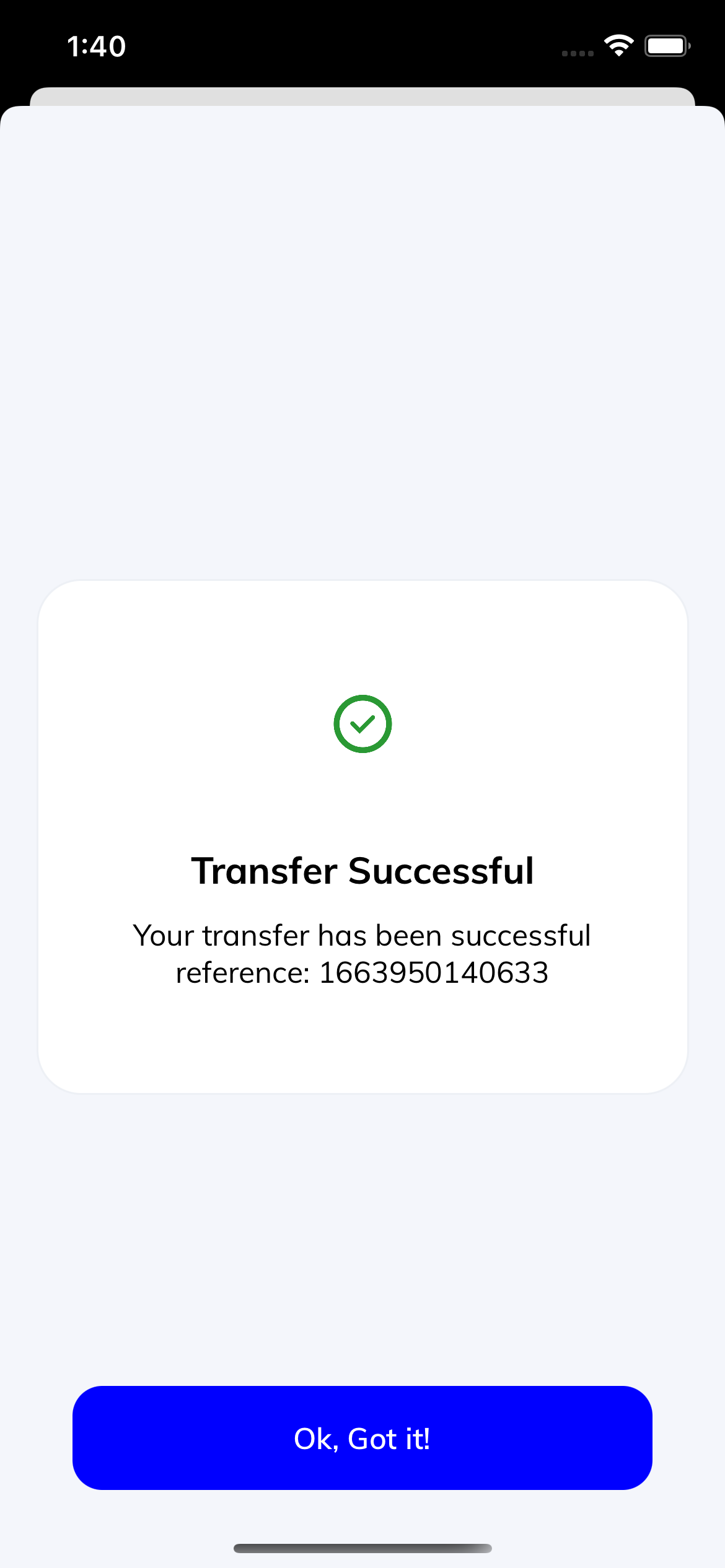
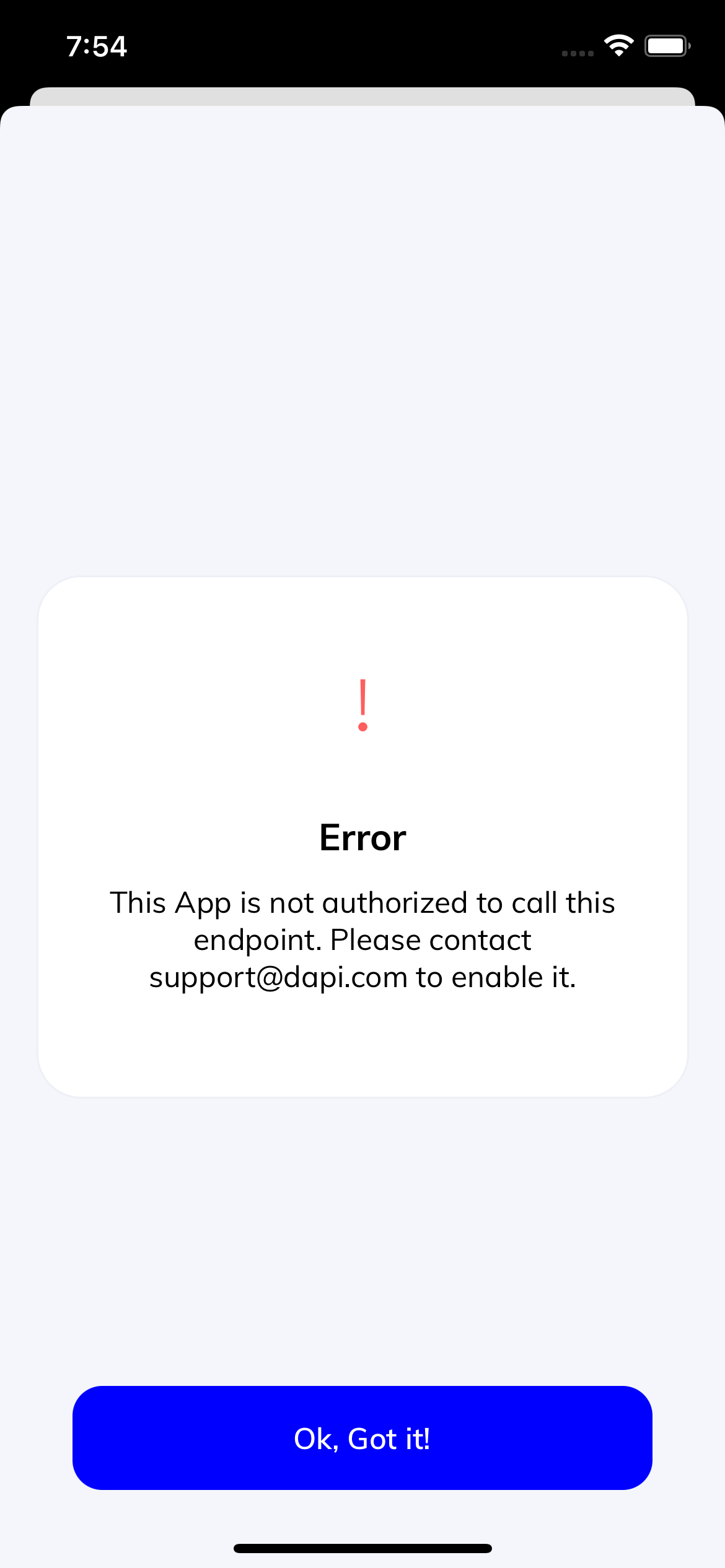
Customize UI Color & Theme
You can customize how DAPI appears in your app to match your design and brand palette.
To Customize UI Color & Theme, you should use SDK version 2.0.0 and above.
Set SDK Themes
The SDK UI support two color themes: light and dark.

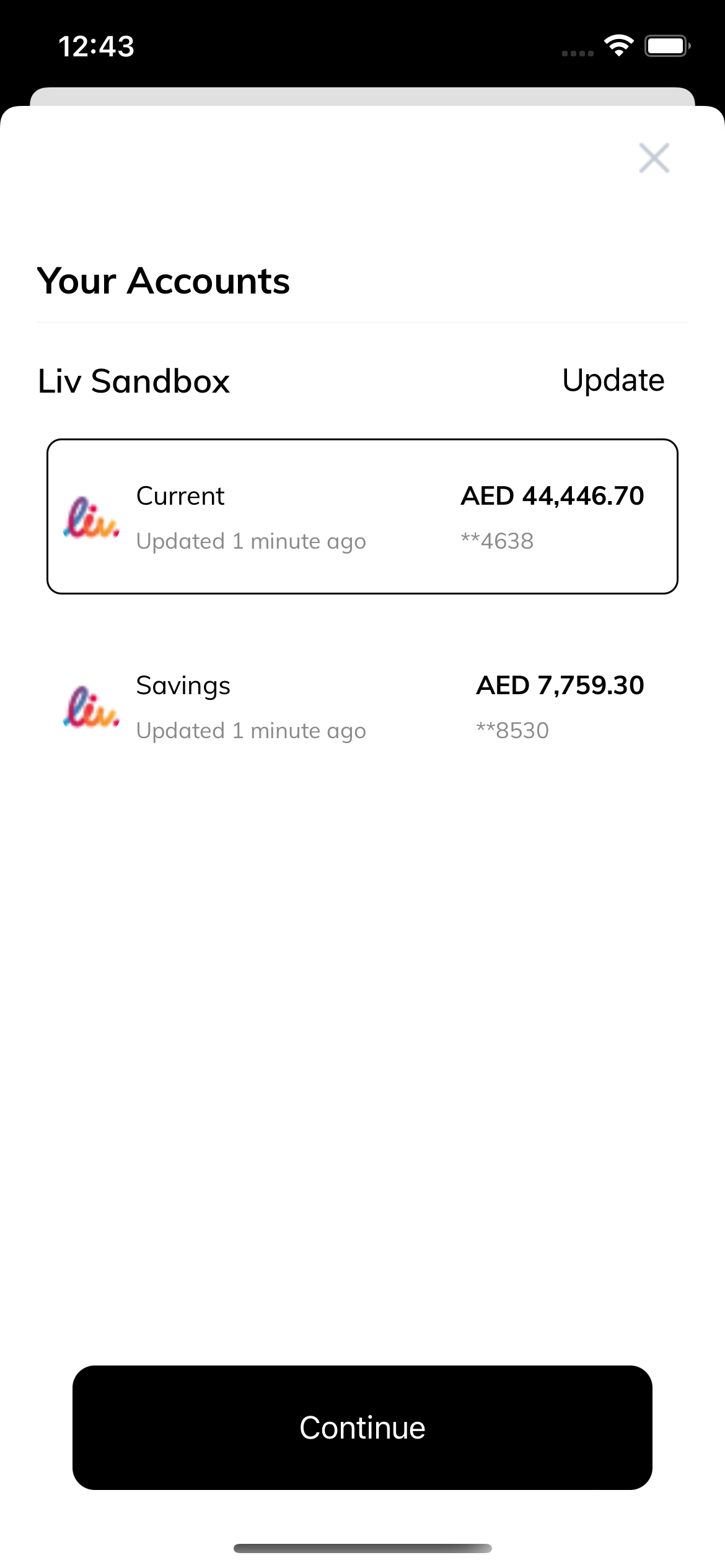
You can set a theme with dark, light, or dynamic.
Dynamic means that SDK follows the device theme.
Dapi.shared.uiCustomization.theme = .dark
Dapi.shared.uiCustomization.theme = .light
Dapi.shared.uiCustomization.theme = .dynamicDAPIUICustomization *uiCustomization = [[DAPIUICustomization alloc] init]; //or [DPC.sharedInstance uiCustomization];
[uiCustomization setTheme: DAPIThemeDark];
[uiCustomization setTheme: DAPIThemeLight];
[uiCustomization setTheme: DAPIThemeDynamic];
[DPC.sharedInstance setUICustomization:uiCustomization];Set The Primary Color
You can also set the color of UI elements that indicate interactivity, like links, or a call to action, like buttons. You can set the primaryColor separately for light and dark modes.
Dapi.shared.uiCustomization.primaryColor.lightModeHexaCode = "#000000"
Dapi.shared.uiCustomization.primaryColor.darkModeHexaCode = "FFFFFF"DAPIUICustomization *uiCustomization = [[DAPIUICustomization alloc] init]; // Or [DPC.sharedInstance uiCustomization];
[uiCustomization.primaryColor setLightModeHexaCode:@"#000000"];
[uiCustomization.primaryColor setDarkModeHexaCode:@"FFFFFF"];
[DPC.sharedInstance setUICustomization:uiCustomization];Set The Language
The SDK supports two languages: Arabic and English.
Use the following code to set the SDK language
Dapi.shared.configurations.language = .en
//or
Dapi.shared.configurations.language = .arDAPIConfigurations *configurations = [[DAPIConfigurations alloc] init]; // [DPC.sharedInstance configurations];
configurations.language = DAPILanguageEn;
configurations.language = DAPILanguageAr;
[DPC.sharedInstance setConfigurations:configurations];Enable Network Logging
Enable network logging to log in the console the full request information on the requests that fire from the SDK.
Using Scheme Arguments [Recomeded]
- Open
Product->Scheme->Edit Scheme->Arguments - Add
DAPI_NETWORK_LOGGIN_ENABLEDenvironment variable with valueYES
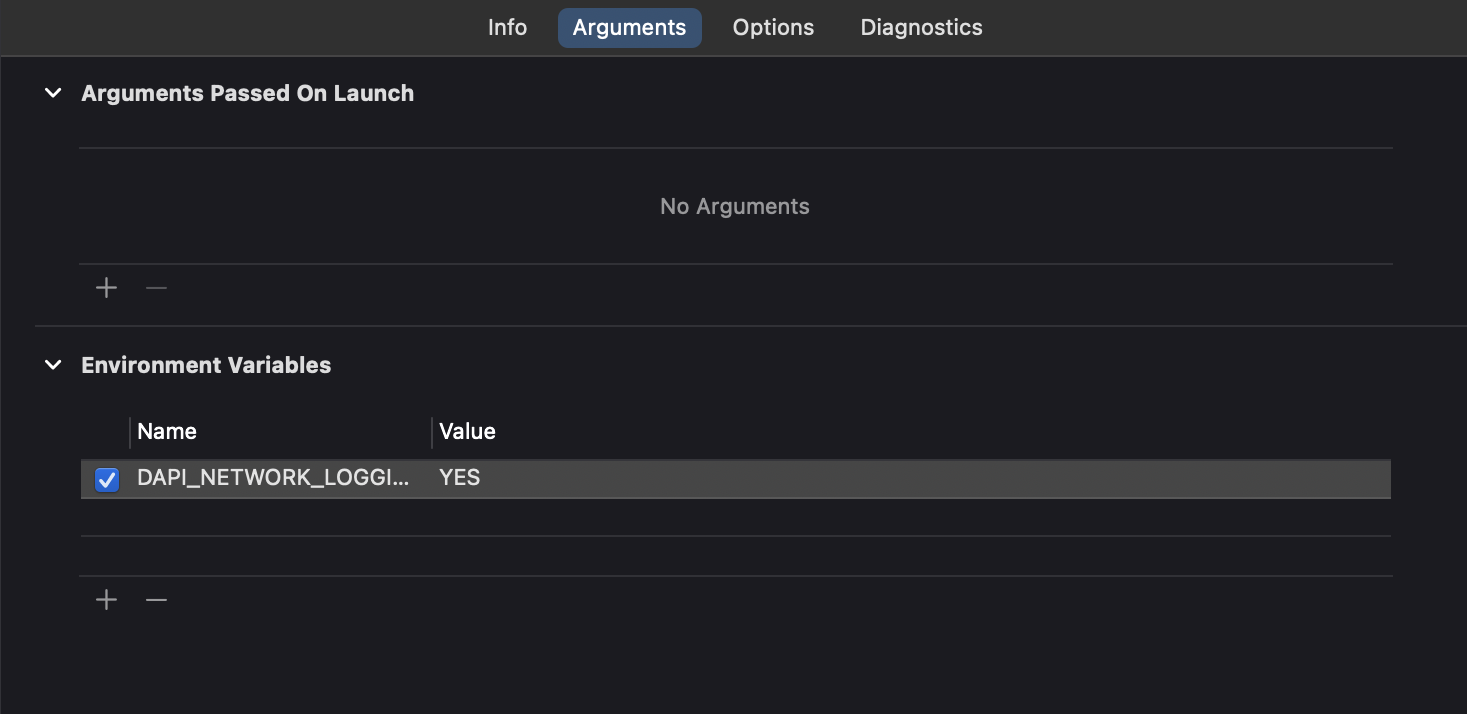
Using SDK Configurations
Dapi.shared.configurations.enableNetworkingLogging = trueDAPIConfigurations *configurations = [[DAPIConfigurations alloc] init]; // [DPC.sharedInstance configurations];
configurations.enableNetworkingLogging = YES;
[DPC.sharedInstance setConfigurations:configurations];Updated 6 months ago