iOS Production Checklist
This section highlights best practices and recommendations to help you achieve the best user experience with Dapi integration.
ClientUserID configurationClientUserID is used to distinguish between different users on the same device. The value for ClientUserID needs to be set by you. We recommend setting clientUserID to your actual user ID that you use to distinguish between users. You should update the clientUserID once the user logs out and another user logs in.
Why? clientUserID is used to keep track of the bank connections in the cache.
INVALID_CREDENTIALS or INVALID_CONNECTIONWhen receiving this error, the bank account should be connected again. Depending on your flow, you can do one or multiple of those steps:
- Delete the connection
Dapi.delink(bankConnection: bankConnection)- Prompt the user to reconnect the bank account. Users can log in again to the same bank that was connected.
Why? This error indicates that the user has updated their online banking credentials. This means that also the linked bank account details should be updated. If your application continues to use outdated details, it may result in blocking the user's banking account.
To reproduce this error on Sandbox to test your implementation you can do the following:
1- Login to your sandbox account
2- Open your app on the dashboard and navigate to the Sandbox tab. You'll see the Sandbox Users table.
3- Delete the account you're currently logged in to.
4- Go back to the Dapi SDK and make any API call and it will return this error
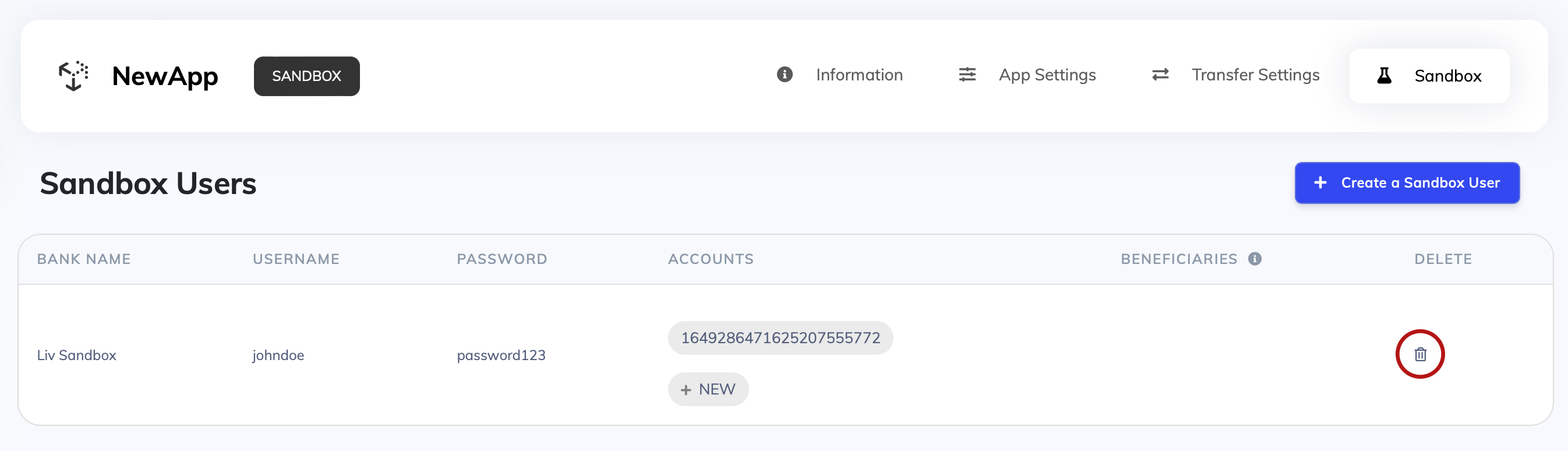
Delete Sandbox Account
Bank IDsIf your logic is relying on bankIDs, then note that sandbox and production bankIDs are different. For example, ADCB:
- Sandbox:
DAPIBANK_AE_ADCB- Production:
ADCBAEAA
Do you have internal timeouts?Do you usually have a default timeout for the requests going out of your application or server? It is possible that resolving a request with the bank can take longer. Dapi has an internal timeout at
- 300 seconds for
createTransferandcreateWireTransfer- 120 seconds for all other endpoints
Having a shorter timeout on your end can result in it occasional
504errors.
Additional checklist for Payment API
Special charactersPlease double-check that you are only passing in alpha-numeric values in the beneficiary information. Including special characters in any of the fields will result in errors later on.
BENEFICIARY_COOL_DOWN_PERIODMake sure you have handled the beneficiary cooldown period. Receiving this error means that beneficiary activation will take time from the bank side and the user must wait for the cooldown period to end before attempting the transfer again.
The exact time taken varies based on the user's bank. You can get the time takes for the beneficiary to be active for any bank by using accountsMetaData API. You can for example use it to schedule a notification for the user to send money again when the beneficiary is activated.
Do you need to reconcile the transfers?If yes, make sure you are leveraging the
remarkfield inpayment/transfer/autofloworpayment/transfer/create.The remark field can hold any value set by you. It would be useful to use a value that uniquely identifies the transfer on your application side.
In order to be sure that the entire value can be used, we recommend keeping the
remarkshorter than 15 characters.NB! No special characters are allowed in the
remarkfieldCheck how to send remark from iOS SDK from HERE
Transfer Confirmation Failed
TRANSFER_CONFRIMATION_FAILEDis a special error that we recommend handling. The error means that at the very last step of the transfer the bank returns a general error message.This can happen sometimes due to the bank's side internal errors.
In these cases, there is still a possibility that the transfer was successful and the money was debited from the account. We advise checking with the end-user when this error message is received.
Production Access
Once you have completed the above checklist here are the 2 simple steps to move your application from Sandbox to Production.
1. AppKey Permissions
Contact the Dapi team to give your existing appKey the permission to make calls in our Production environment.
2. Change the environment variable to .production
environment variable to .production//Full example
let configurations = DAPIConfigurations(countries: [.us, .ae, .eg])
configurations.showTransferSuccessfulResult = true
configurations.showTransferSuccessfulResult = false
configurations.endPointExtraBody = [.all: ["key": "Value"]]
configurations.endPointExtraHeaderFields = [.all: ["key": "value"]]
Dapi.shared.configurations = configurations
// Update headers and body for a specific API endpoint
Dapi.shared.configurations.endPointExtraBody = [.identity: ["identityObject": [ "Key2":"Value" ] ]]
Dapi.shared.configurations.endPointExtraHeaderFields = [.identity: ["identityKey": "Value"]]
Dapi.shared.start(appKey: "#your_app_key#",
environment: .production,
clientUserID: "#your_current_logged_in_user_id#")Congratulations, you are all set with your Dapi integration!
Updated 6 months ago