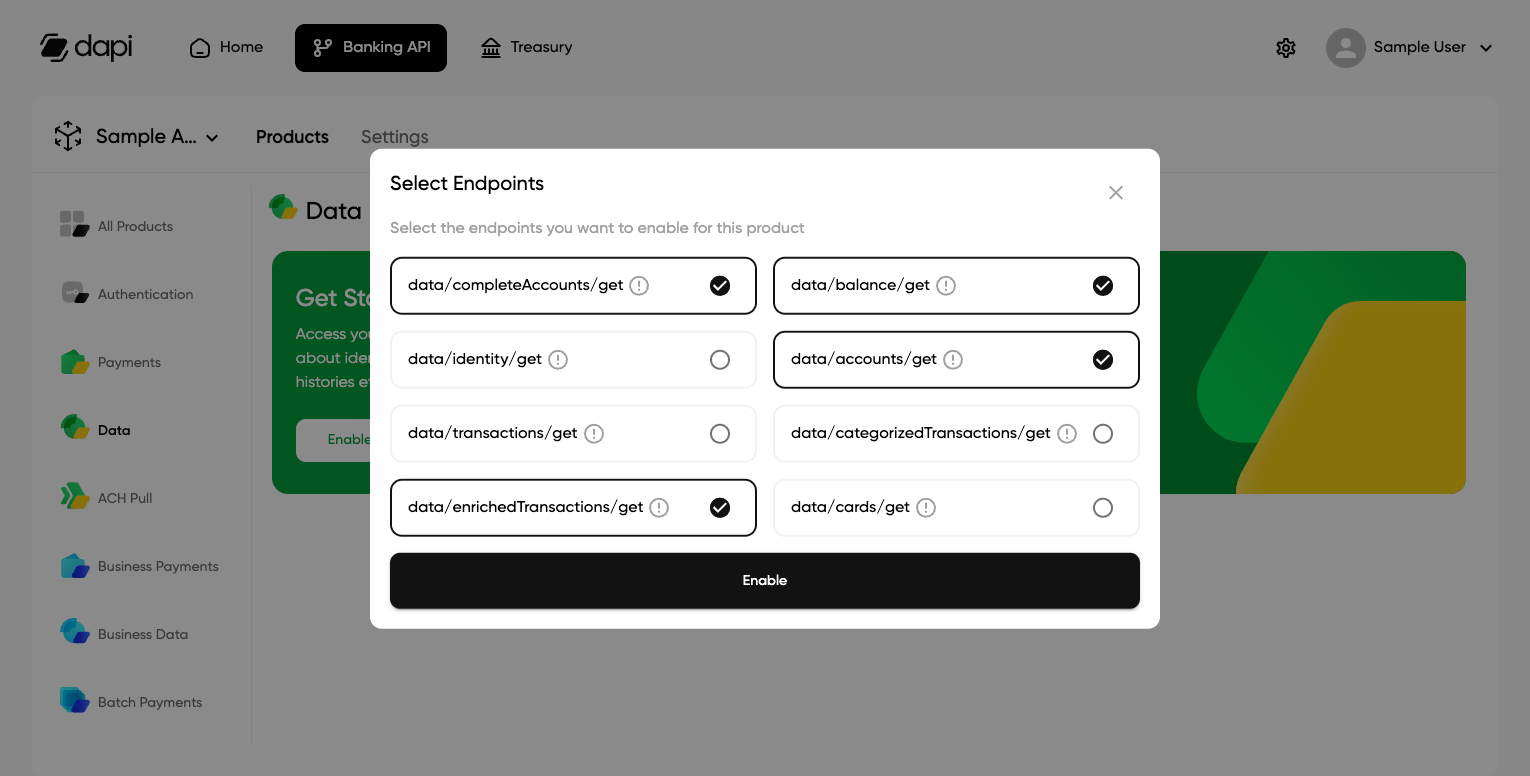Getting your API keys
Creating an account on Dapi Dashboard
To start with the Dapi API, create an account on our Dashboard.
- Open Dashboard and click Create an account
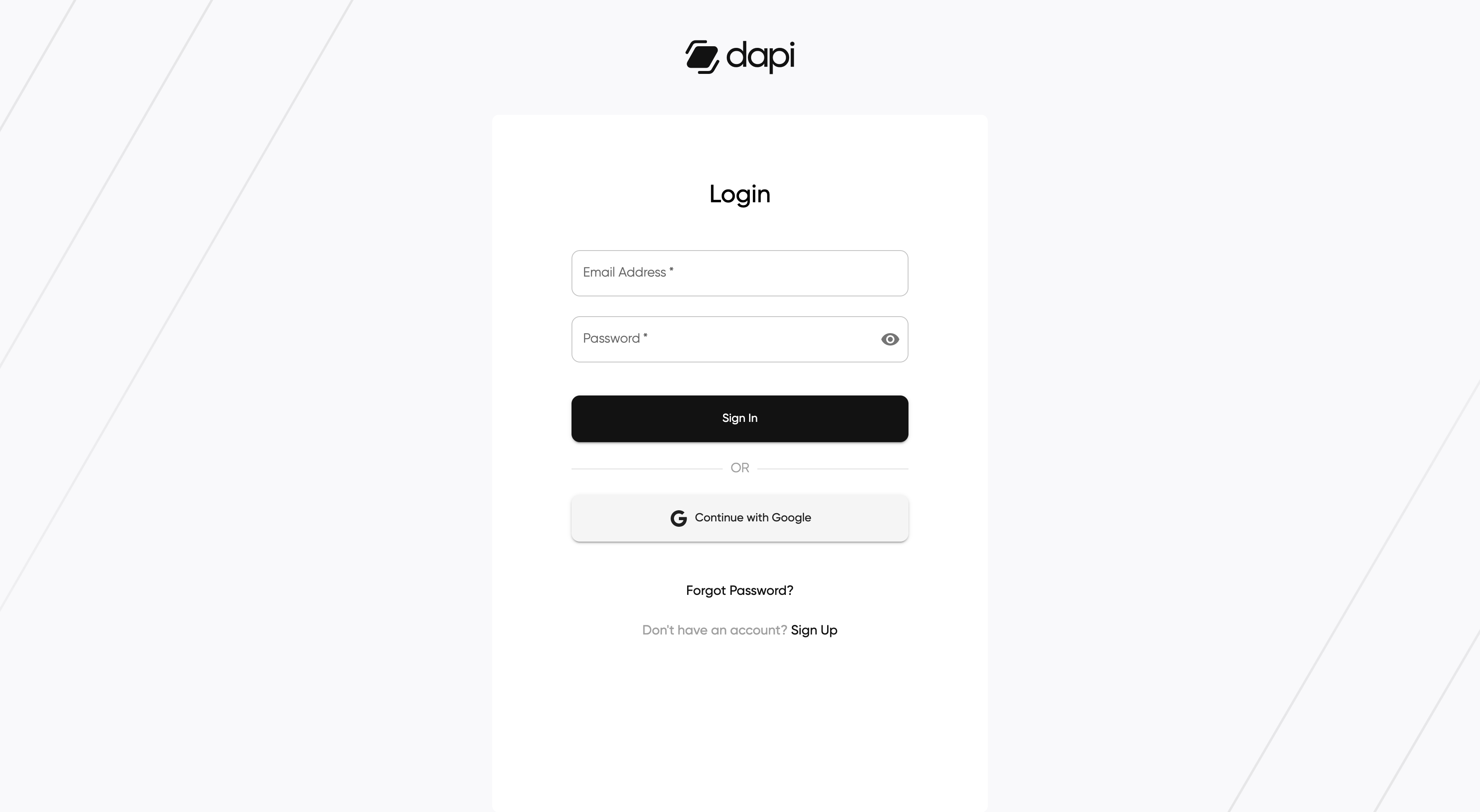
Dashboard Login Screen
- Enter your details, including your full name, company name, email address, and a password for your account. Your full name and company name will only be used to identify you within the Dashboard. You will be able to make multiple applications and select a separate name for each of them.
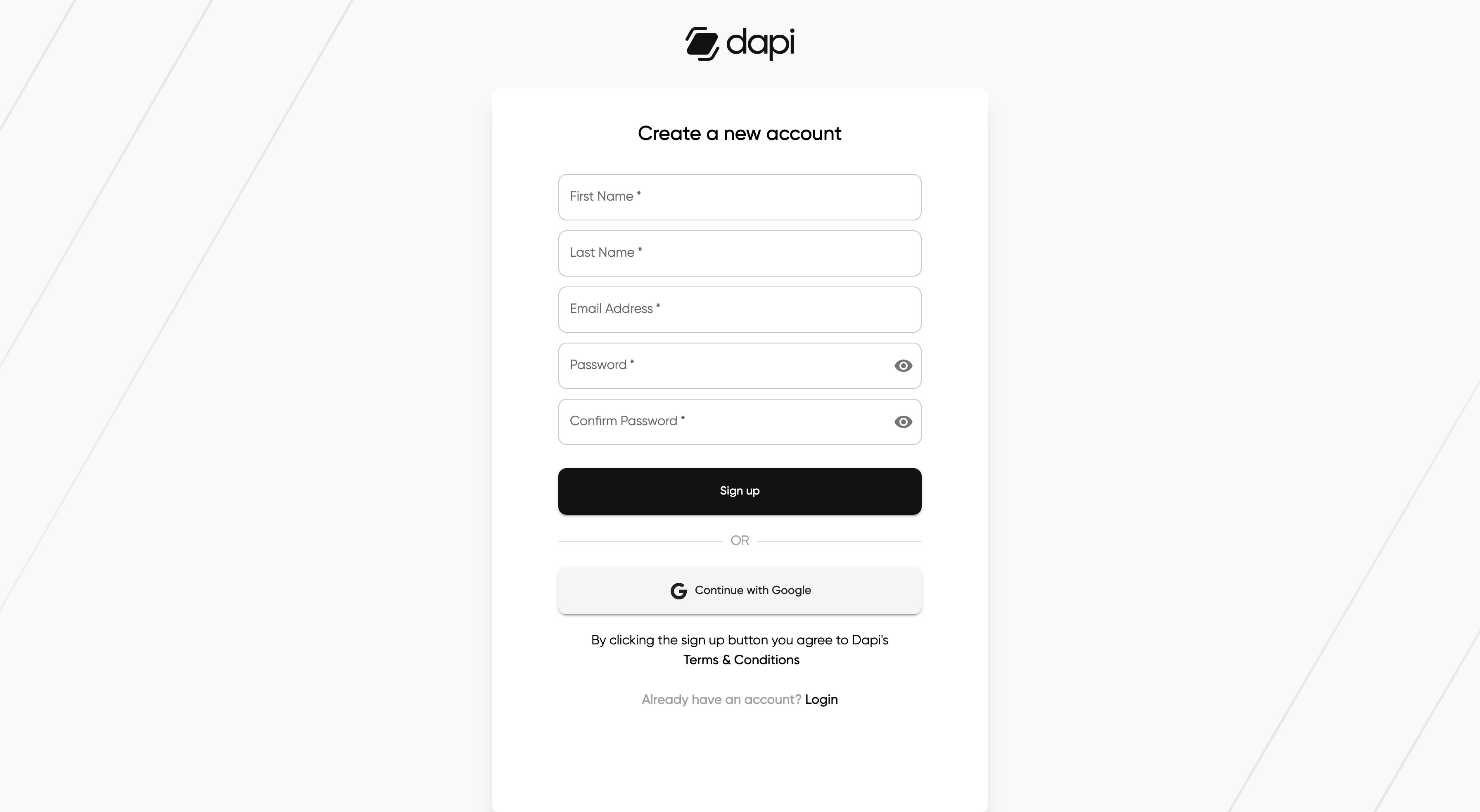
Signup Screen
- Verify your account by following the link sent to your email.
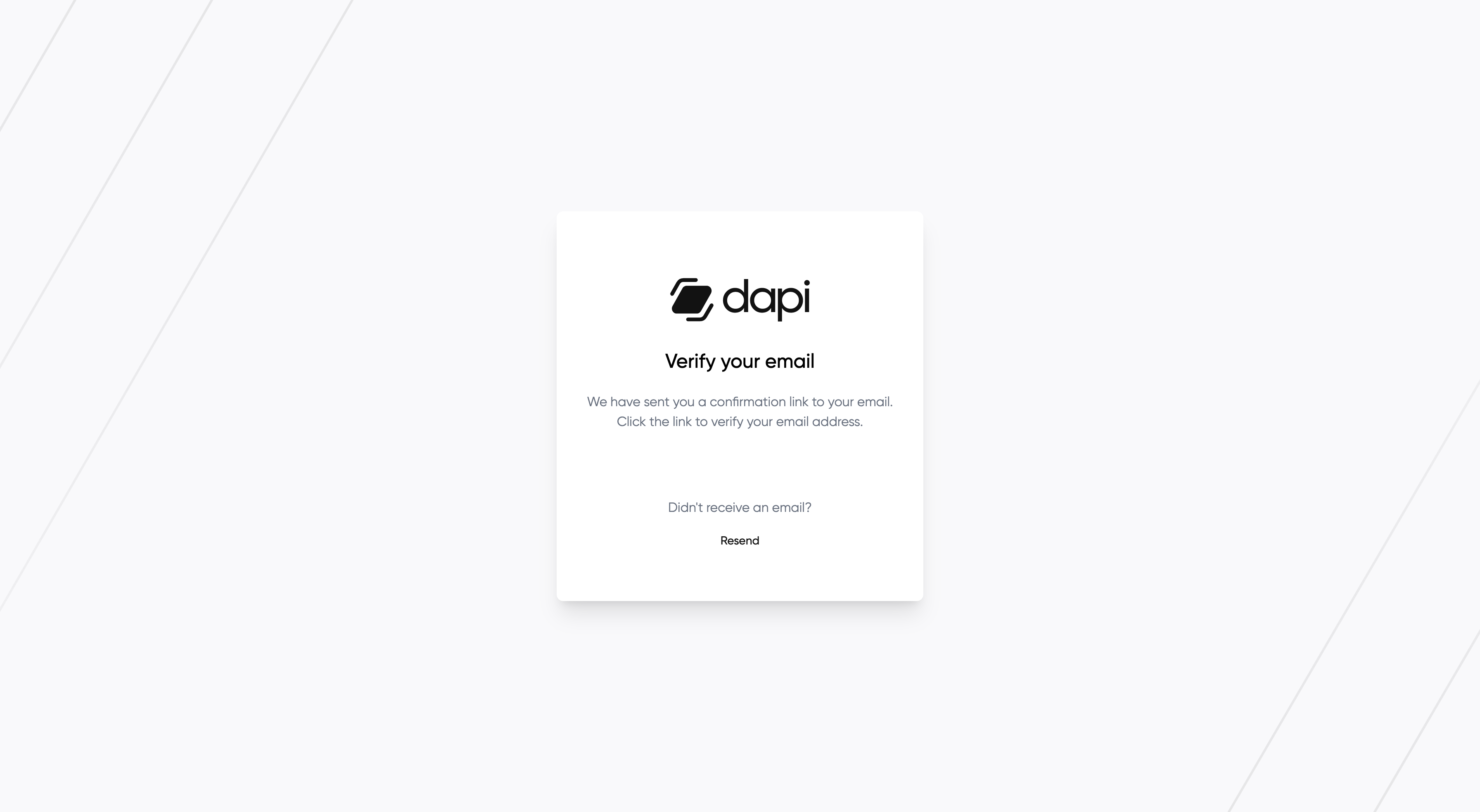
Email Verification Screen
- View the Dashboard Banking API screen. This is the home for all of your interactions with Dapi's Banking APIs.
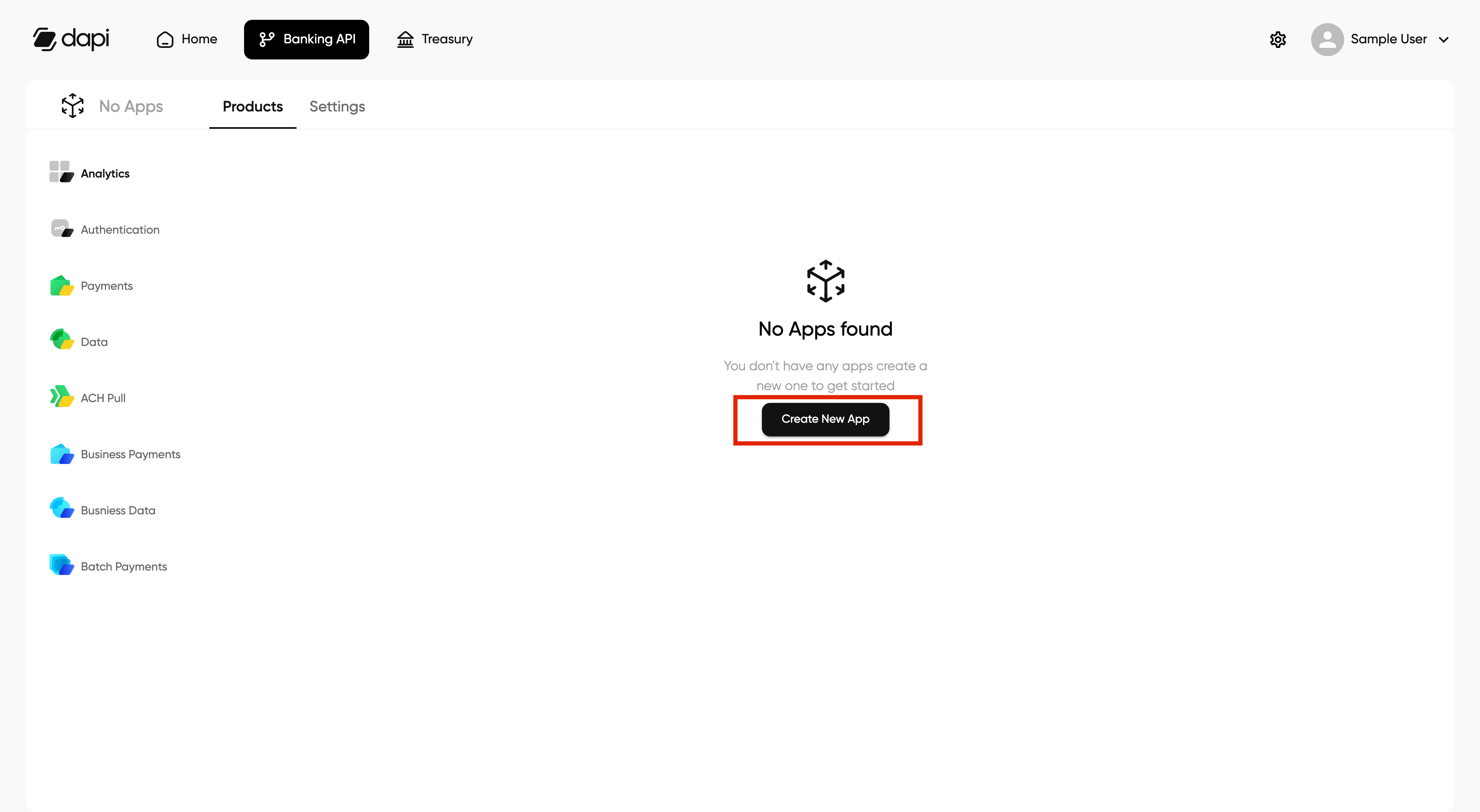
Dapi's Dashboard Screen
Getting API keys
- Select a name for your application. You will not be able to change this name later.
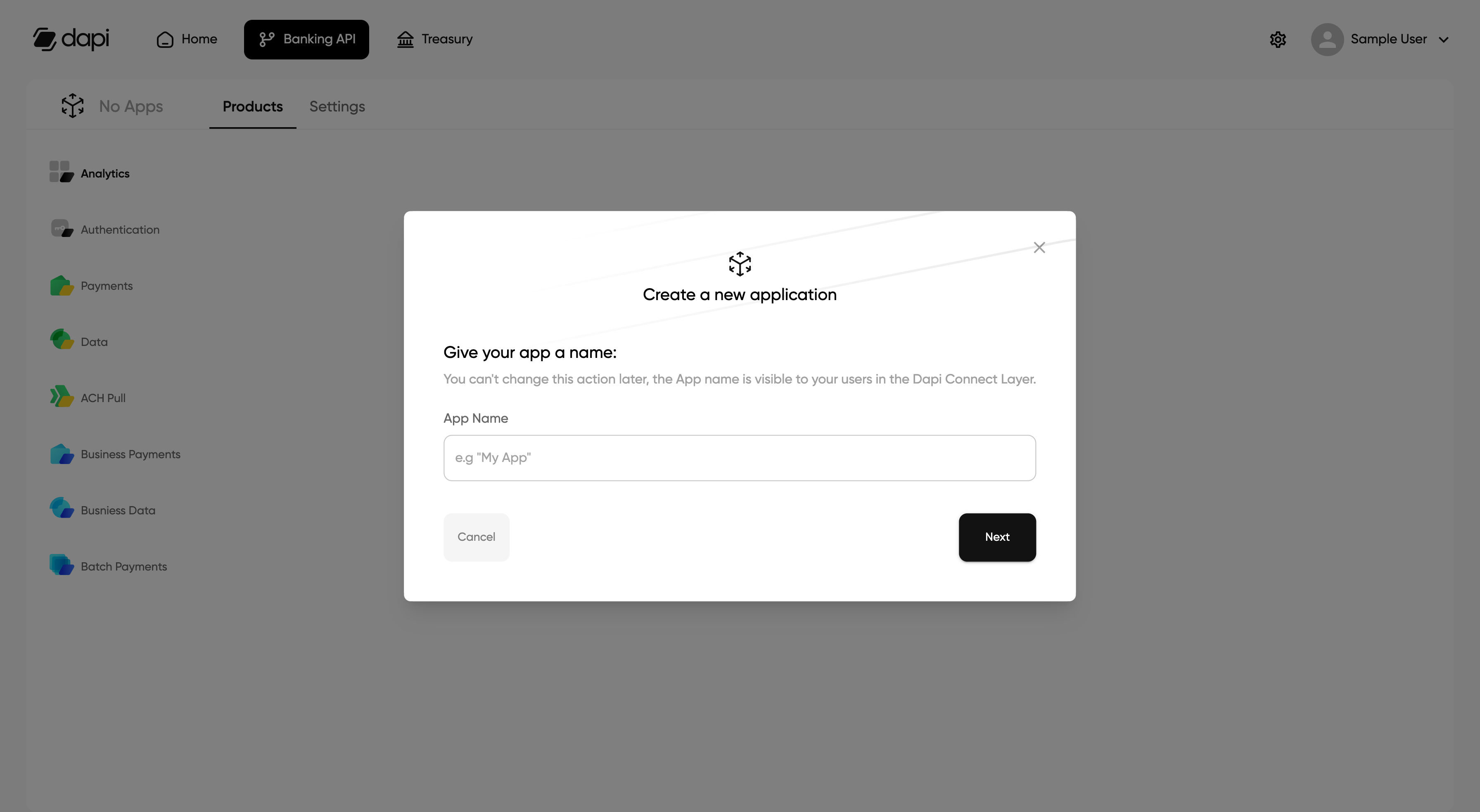
Application Name Creation
- Select the countries for which your application will be using Dapi
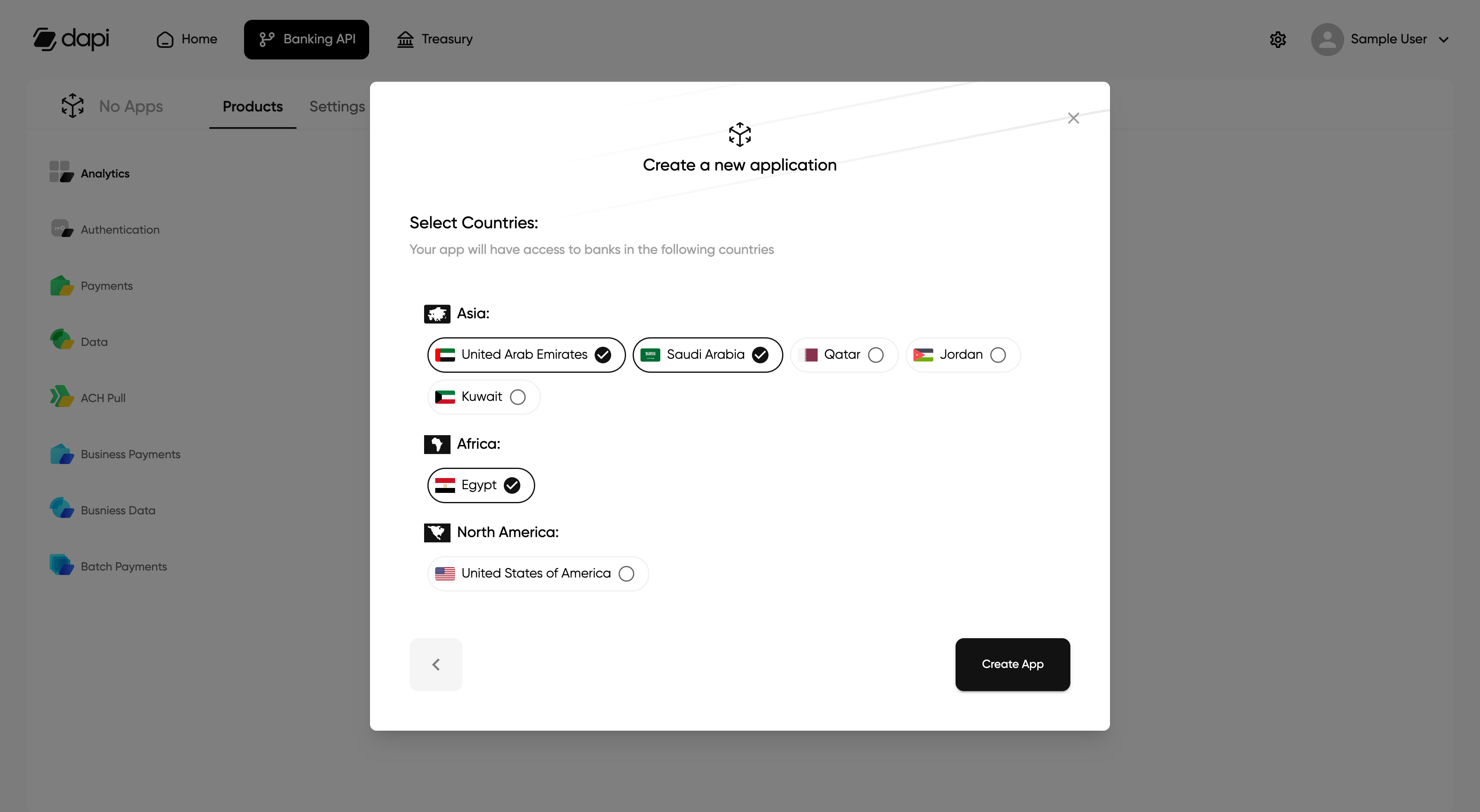
Country Selection Screen
- Download the App Secret, which will be saved on your computer as a txt file.
Warning:Please note that the appSecret can only be accessed and saved during this time until you refresh the page. Losing your appSecret means losing your application!
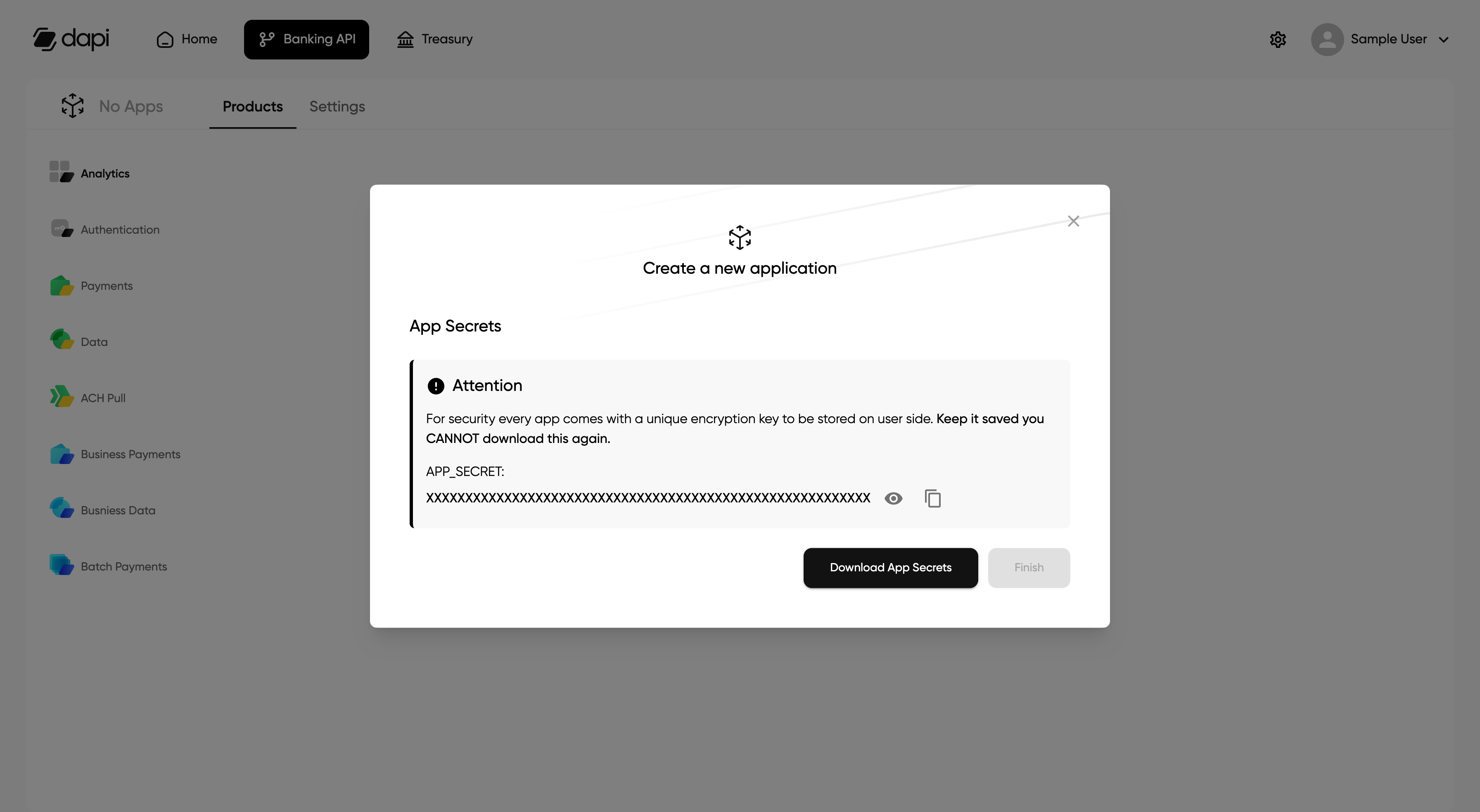
App Secret Download
Configuring App's Enabled Products
- Navigate to the product you wish to enable in the products tab.
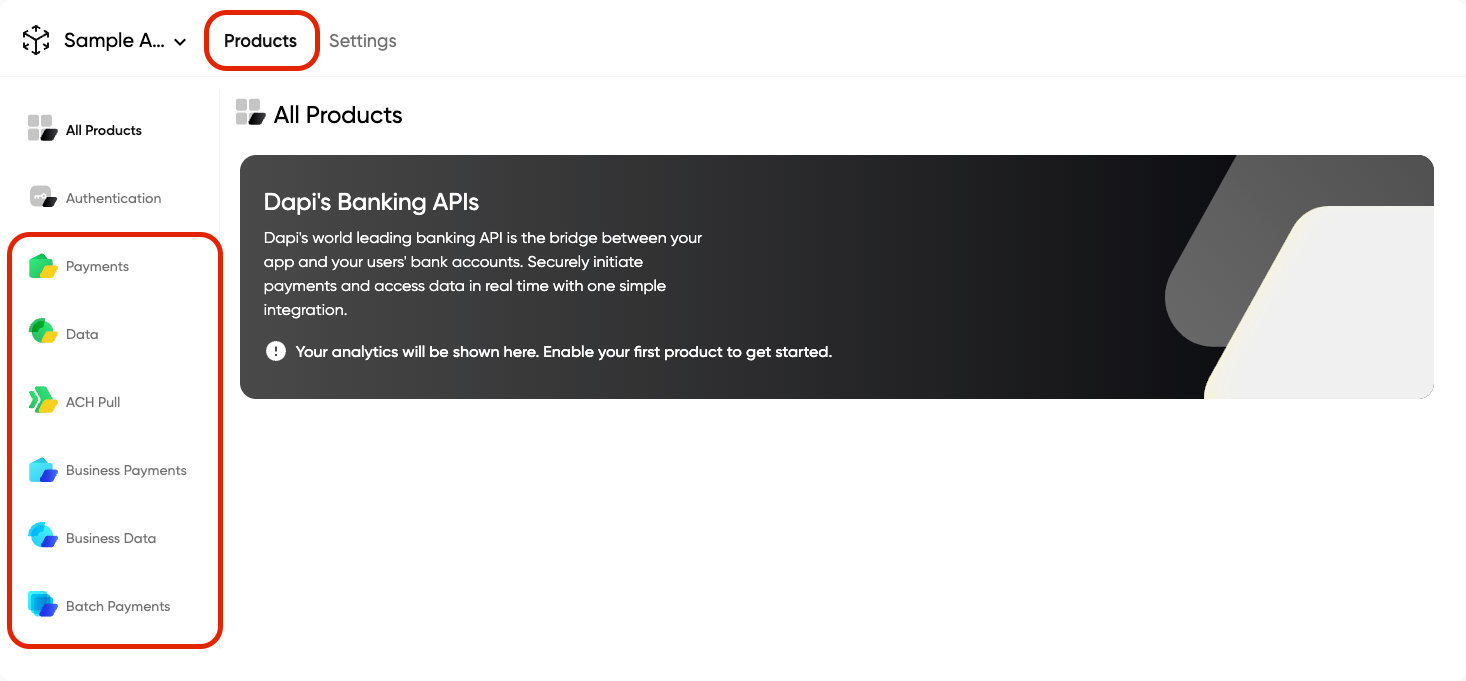
- Click the
Enablebutton to enable this product.
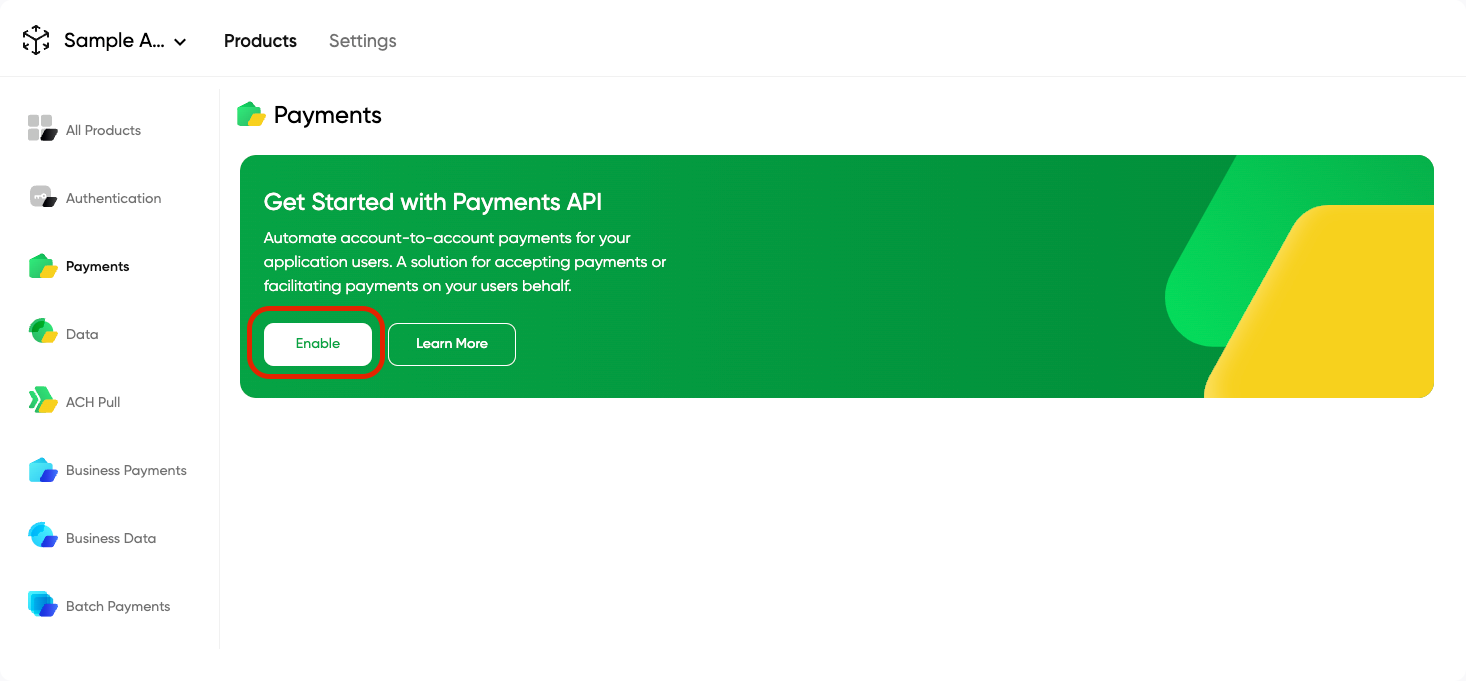
Enable Specific Endpoints (Data API)The Data API allows you to enable specific endpoints for your app.
Updated 6 months ago
What’s Next